Login to tenant management portal
Page Background:
In this document, we will talk about how to log in to the tenant management portal.
How to Access this page:
For accessing the tenant management portal, you need to go to the URL mentioned below:
https://[FQDN]/api/tenant-management/admin/backup
Replace
- [FQDN] with your IDHub URL.
Run the following command in your terminal:
kubectl -n [NAMESPACE] exec -it svc/backend-tenant-management -- sh -c "cat /vault/secrets/*"
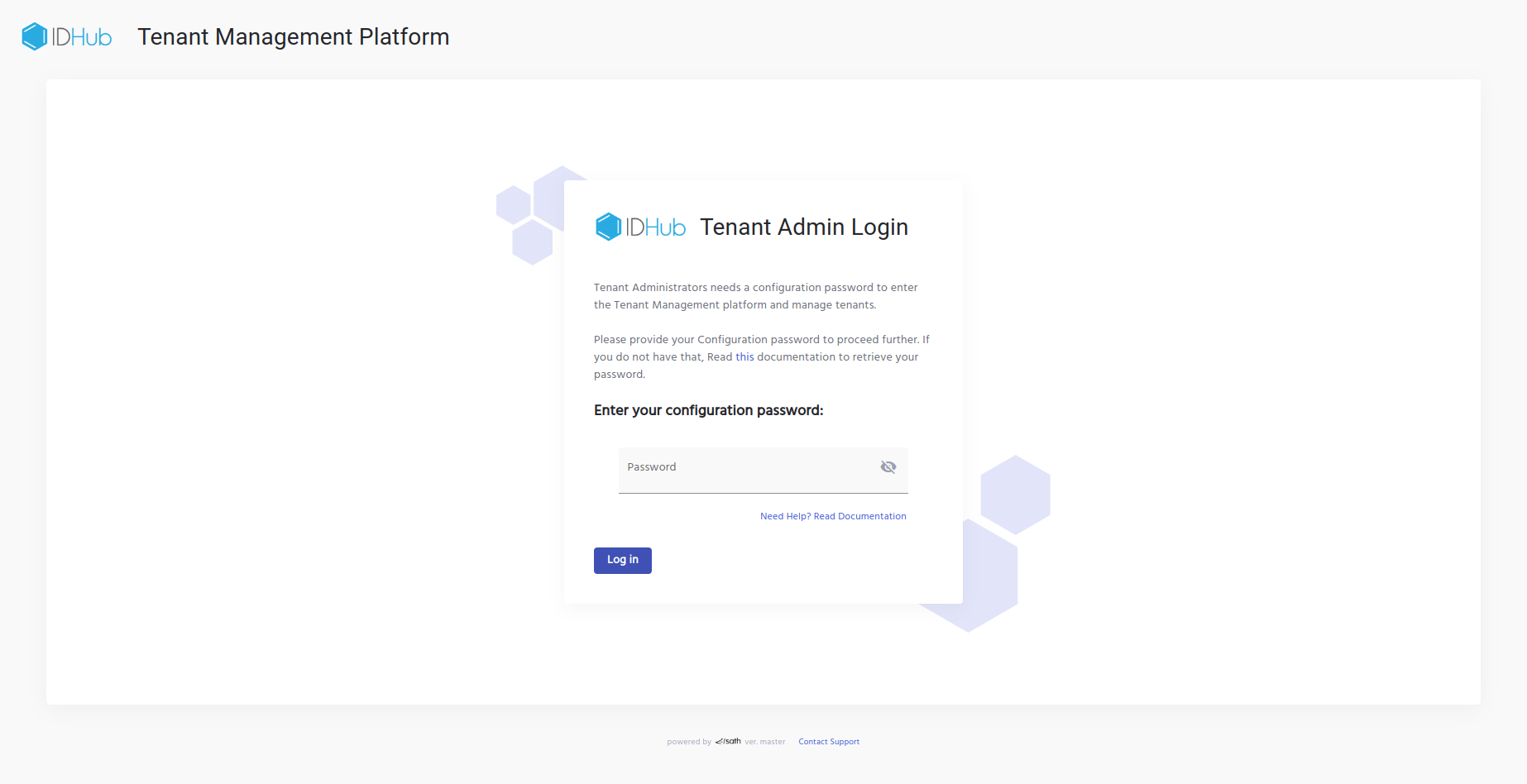
This is the login page for the tenant management portal. Here you need to enter the tenant management password and click the LOGIN button to go to the tenant management page.
Tenant Management Portal
After successfully logging into the tenant management portal, you will see the following page:
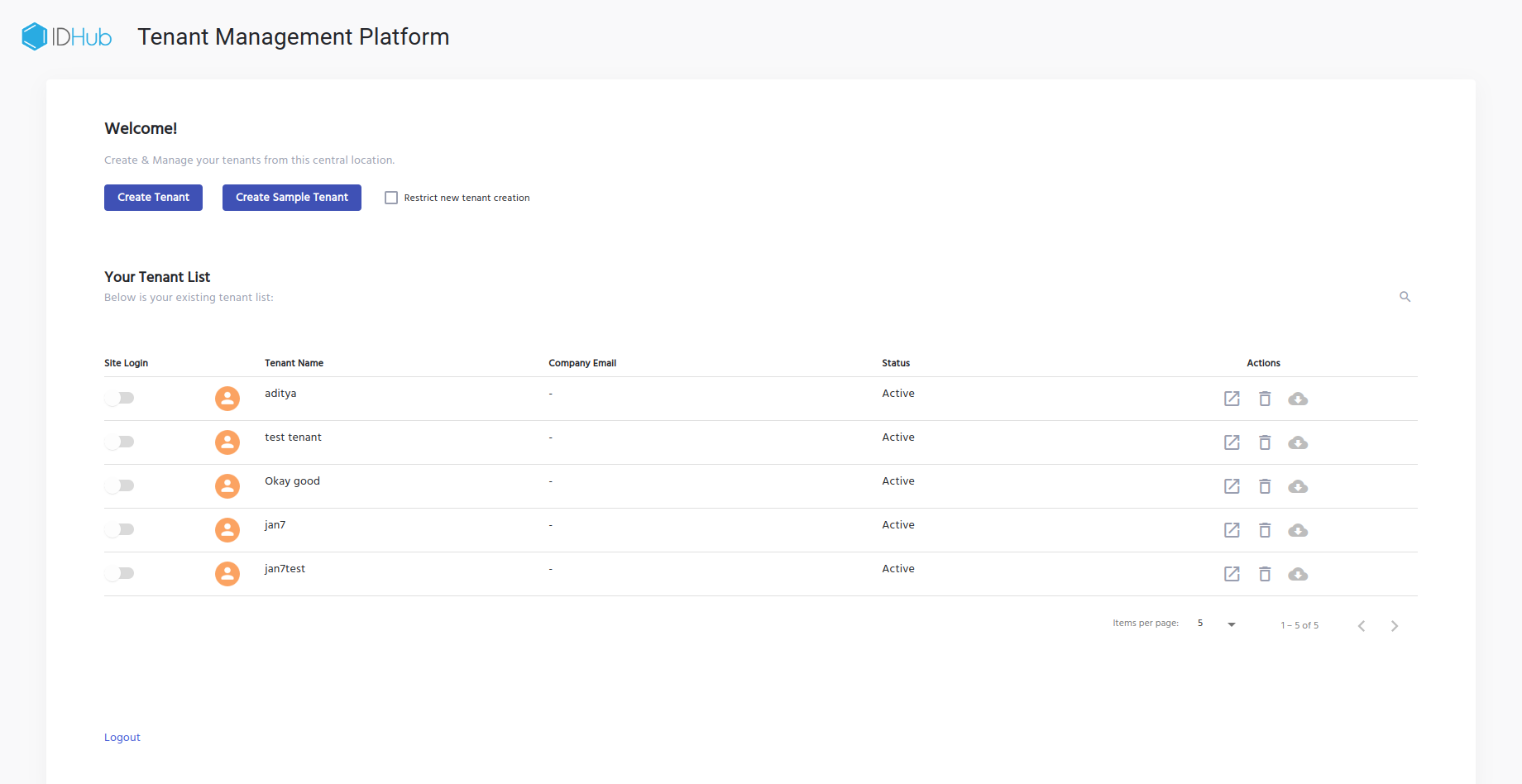
As is shown in the screenshot above this page shows the following action buttons:
Create Tenant
- This allows you to create a new tenant for your organisation
Create Sample Tenant
- This allows you to create a new tenant with sample data in the IDHub instance
You can also restrict new tenant creation by checking the option “Restrict New Tenant Creation”
Tenant List
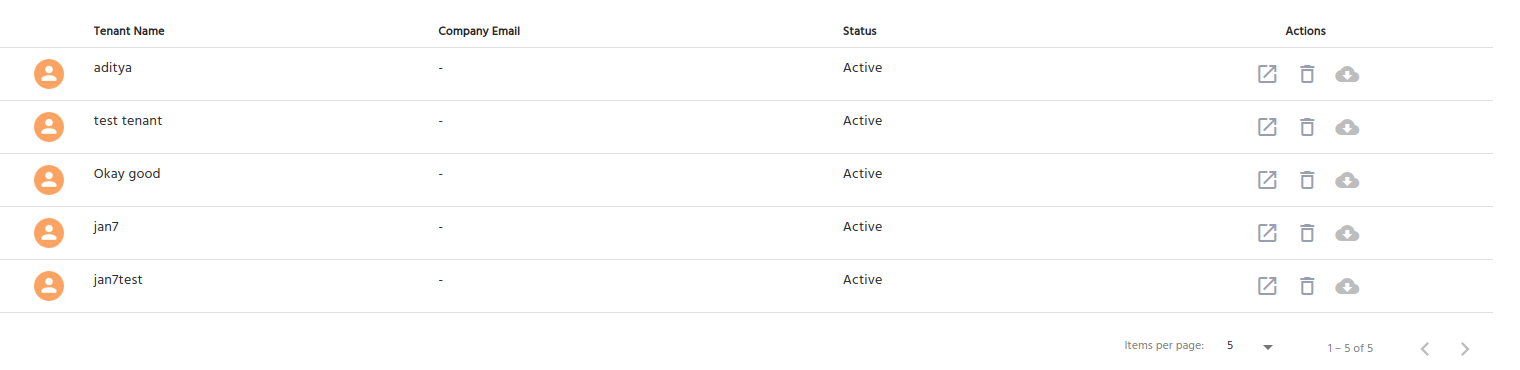
The next section of the page shows the list of tenants that has been created and their related information. The details to be offered for each tenant and individual actions are as follows:
Tenant Name
Company Email
Status (Active/Inactive)
Actions
Actions possible for each tenant in the tenant list
Tenant URL
- When the user clicks on the icon, the user would be redirected to the Tenant URL login page for that tenant
Delete Tenant
- This allows you to delete the tenant
Backup
- This allows you to create the backup for the tenant.